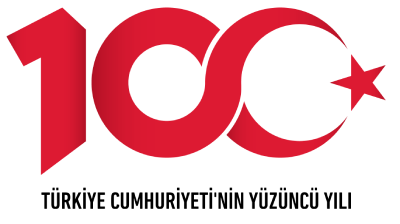EDUROAM CONFIGURATION FOR SYMBIAN
1) First, download the certificate here for eduroam configuration and copy to your device.
2) After you copy the certificate to device. Get and double-click on the certificate.
Warning : Place the file manager of your device may vary depending on the brand.





3) After double-clicking on the certificate, the following screen will come. Save and continue.



4) Click OK on the opened window, and select the Internet.


5) Then enter the settings section of the device respectively click Connection – Targets and Access point.




6) After selecting an access point set the other settings as follows.





7) Enter settings by choose internet and Click eduroam on opened window.


8) Select 802.1x option for WLAN Security Mode and Enter the WLAN Security Settings. Click the Add EAP settings.


9) Just select EAP-TTLS on EAP Extension Settings and Click Settings.

10) Set EAP TTLS Settings as shown below. Type your nevsehir.edu.tr mail address on Username section. After them click on the right part of Settings.

11) Just select PAP on opened window.

12) Type your nevsehir.edu.tr mail address to Username section and type password to password section.

13) Eduroam is successfully configured.